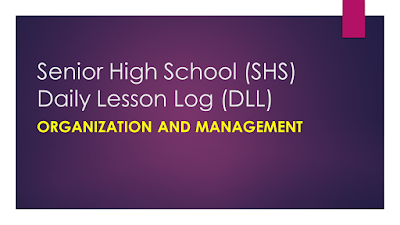When using Apple’s “Find my iPhone/iPad/Mac” software, you’ll have to weigh the risks against each other – what’s more likely: the device getting stolen or Apple bricking it? I made that choice for my iPad and Macbook Pro. Since I’m lugging them around everywhere I figured if they get stolen I could at least remote-erase them.
The other side of the argument is of course that if your iCloud account ever becomes compromised, you could very well end up with a very expensive paper weight that even Apple can’t fix. Or, if a software malfunction occurs (I know, what are the chances) you’ll end up with a bricked device that may or may not be restorable.
So last night my iPad 4 (iOS 7) all of a sudden displayed an activation dialog, prompting me to identify myself using the iCloud account associated with the device. Despite repeatedly filling out the form I was getting nowhere, and from time to time it showed me the error message “Could not activate iPad. Your iPad could not be activated because the activation server is temporarily unavailable”. As far as I can tell this message is a lie, there is nothing wrong with Apple’s activation server and the condition is sure as hell not temporary.
Attempts at reactivating, re-installing, or resetting the thing with iTunes, while being suggested by Apple, also failed. A device in this state seemingly can’t be restored using the normal iTunes options. After all this failed, this is the point where you pray that you don’t have any un-backuped data on the iProduct. This is probably also what they would do at the Apple Store if you brought it in for service:
Turn the device all the way off by pressing both buttons until the screen goes dark. Plug the iPad/iPhone into your computer running iTunes. Start it by pressing the home button and keep it pressed until a message appears prompting you to connect with iTunes. At this point, iTunes should recognize the device and walk you through the re-install process. All data on the device will be wiped and you’ll have to re-install from backup, or if you don’t have any: start over with a blank install.
After this is completed, iTunes will ask you to finally activate the device (since it’s been blocked). Contrary to all the other activation screens you will have seen at this point, this one will actually work! At least it did for me. When this is done, it’s a simple matter of restoring all the apps and settings and then your iDevice is open for business again!
Obviously, this is all at your own risk, but it did work in my case at least. For me, this incident was a wake up call. I’m not sure I could restore my Macbook so easily if something similar happened. For myself, I decided this little bit of extra security is not worth the risk of being stranded without working gear in a potentially very inconvenient place at a very inopportune time. It’s also not worth the risk of losing data and, potentially, the whole device.
Lesson learned, “Find My iThing”: off.